How-Tos and FAQs for Businesses
Here you'll find tutorials and FAQs related to business banking topics. You'll also find more resources, including user guides, on our Business Digital Banking and Cash Management Resources page.
Manage Users How-Tos
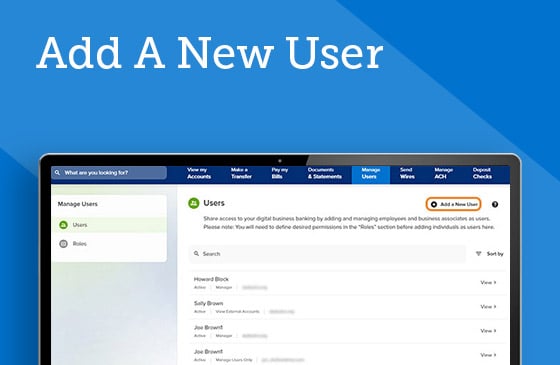
Add A New User
Share access to your digital business banking by adding employees and business associates as users.
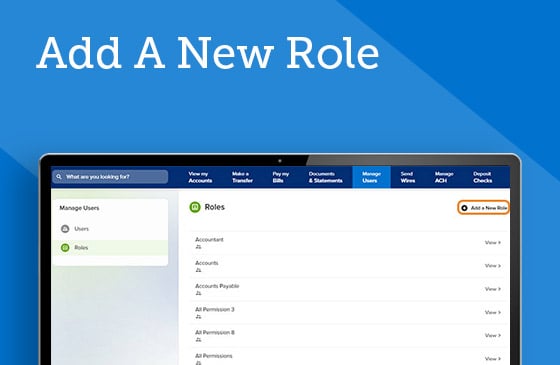
Add A New Role
Create roles that grant users permission to perform a variety of tasks in your digital business banking.
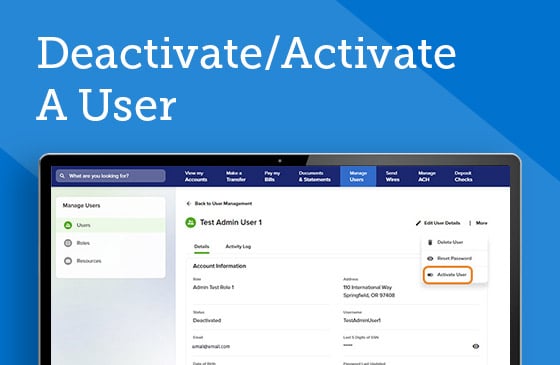
Deactivate/Activate A User
Temporarily deactivate, not delete, a user from your digital business banking.
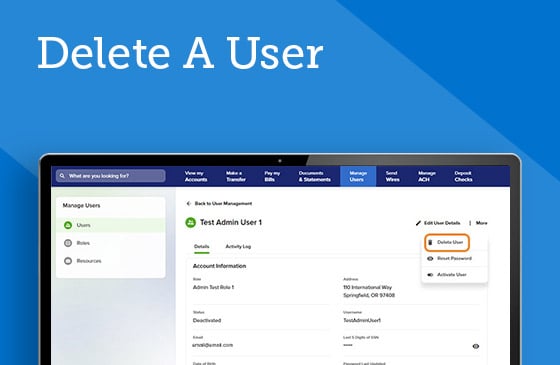
Delete A User
Remove a user from your digital business banking account. This action can't be reversed.
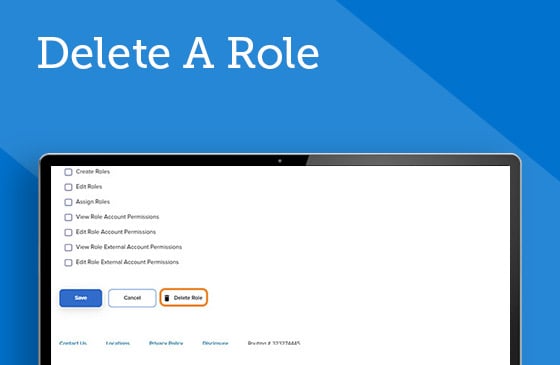
Delete A Role
Remove a role that’s no longer needed in your business banking account.
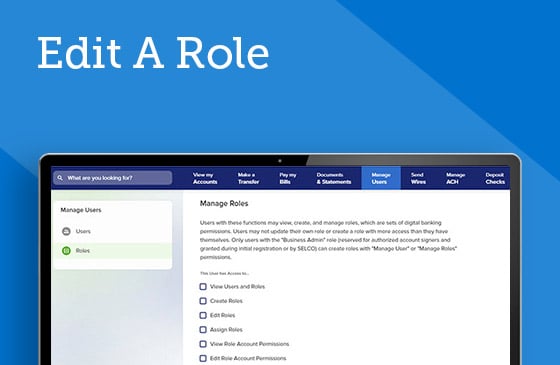
Edit A Role
Users with the Business Admin role and associated permissions may edit existing users' roles.
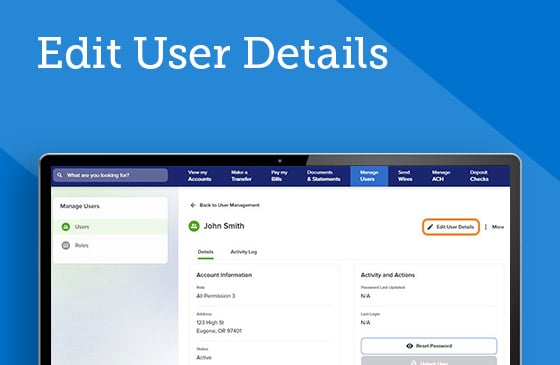
Edit User Details
Modify user profile information such as address and phone number in a few easy steps.
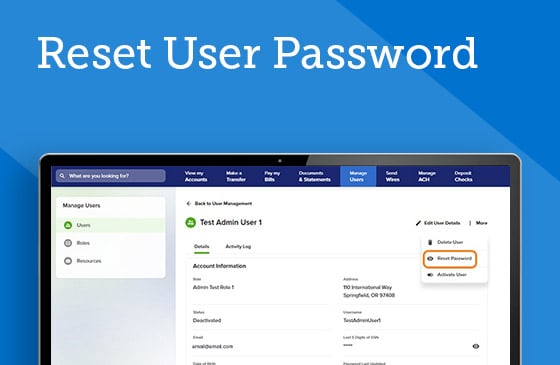
Reset User Password
The Business Admin or other user with appropriate permissions can provide login support to users.
Manage ACH How-Tos

Create ACH Templates
Design templates to organize the different types of ACH payments you make for your business.
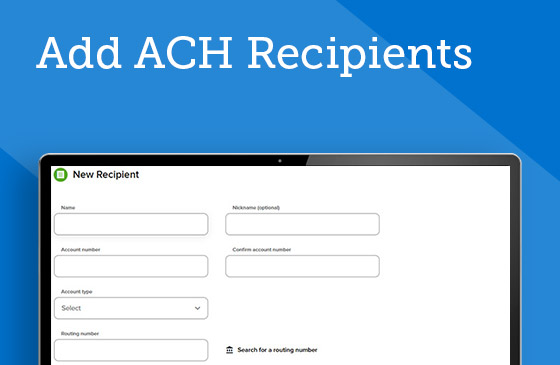
Add ACH Recipients
Enter new recipients’ payment information to add to your templated payments.
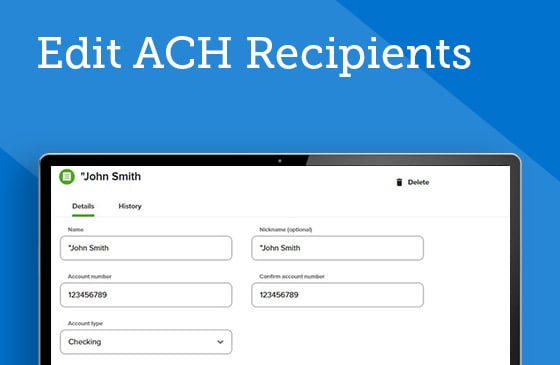
Edit ACH Recipients
Modify existing recipients’ information and remove recipients you no longer need.
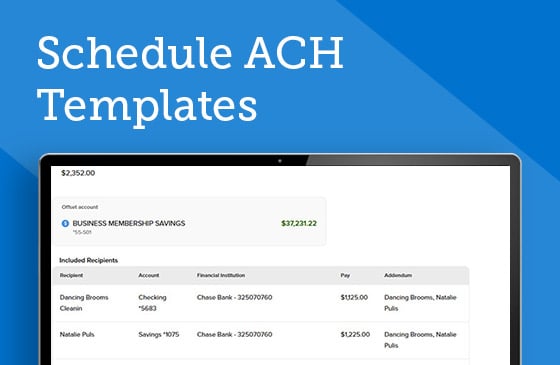
Schedule ACH Templates
Set and forget recurring transfers or schedule one-time payments to other businesses.