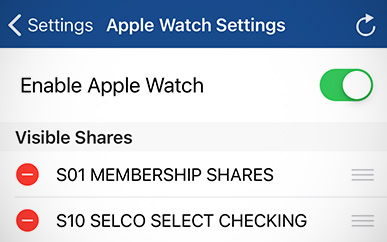Accessing Your Accounts on Your Apple® Watch
-
Step 1
After logging in to SELCO's mobile banking app, select Settings from the menu.
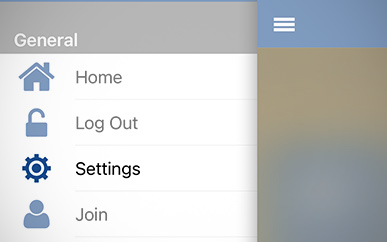
-
Step 2
Select Apple Watch Settings.
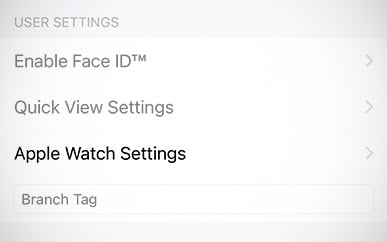
-
Step 3
Click the Enable Apple Watch button.

-
Step 4
You’ll then see a confirmation page and select Enable.
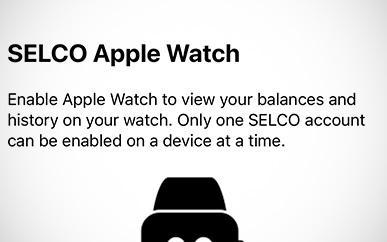
-
Step 5
Select which accounts you would like to have available on your Apple Watch.