Applying for a Loan
-
Step 1
After logging in to SELCO's mobile app, select the Loan Application tile from the homepage.
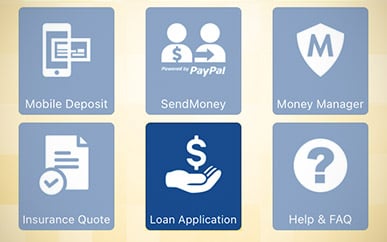
-
Step 2
Select the type of loan you're applying for, then complete the required application fields.
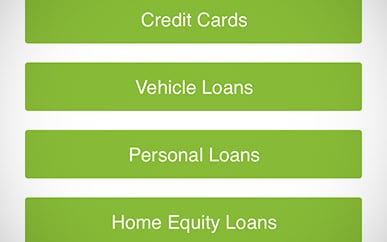
-
Step 3
You won't need to upload any documents to apply, but state-issued ID will be required later. Other required docs depend on the loan type, but a Loan Officer will walk you through the process.
