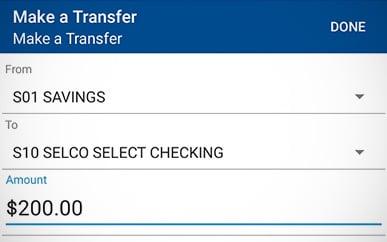Transferring Funds Between Accounts
-
Step 1
After logging in to the mobile app, tap the Make a Transfer tile on the homepage.
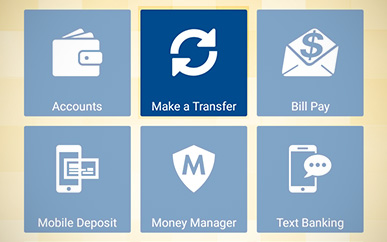
-
Step 2
Tap on Make a Transfer from the menu.
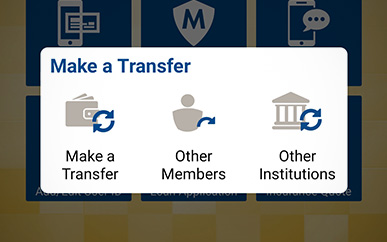
-
Step 3
Select the funding source along with the account you’d like the money to transfer to, enter the amount, and click Submit. That’s all there is to it.