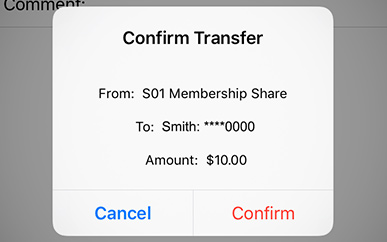Transferring Funds to Another Member
-
Step 1
Open SELCO’s mobile banking app and select Make a Transfer.
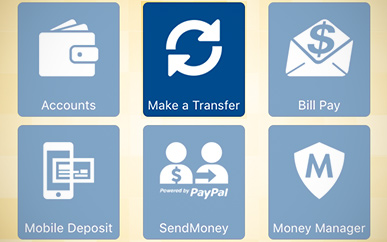
-
Step 2
Select Other Members from the menu.
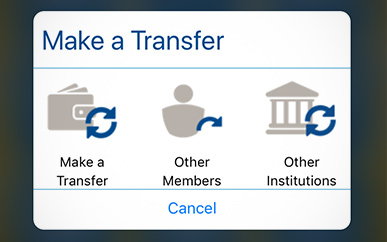
-
Step 3
Tap the From: field and select the account you’d like to transfer funds from. Next, tap the To: field to select another SELCO member.
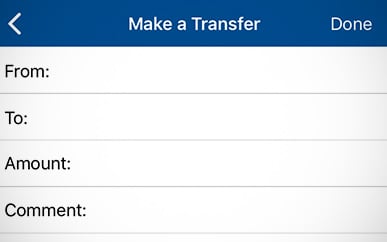
-
Step 4
Tap Any Member at the top right of the menu.
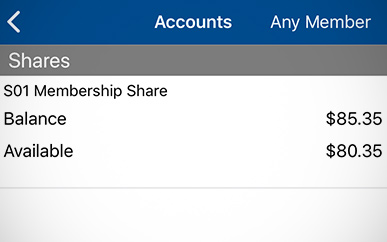
-
Step 5
Enter the member’s last name, member number (for Account #), and Share ID, then tap Done at the top right of the menu.
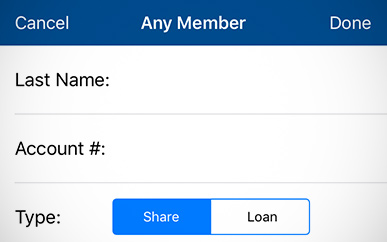
-
Step 6
Enter the amount you’d like to transfer and an optional comment if you’d like, then tap Confirm to complete the transfer.