Applying for a Loan
-
Step 1
After logging in to online banking, select Apply for Loan from the Apply/Open drop-down menu.
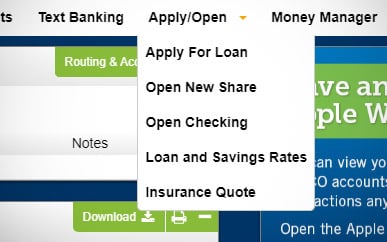
-
Step 2
Choose the loan type, read and accept the disclosures, then complete the required application fields.
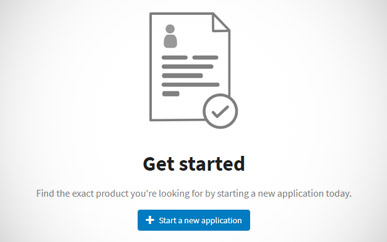
-
Step 3
You won't need to upload any documents to apply, but state-issued ID will be required later. Other required docs depend on the loan type, but a Loan Officer will walk you through the process.