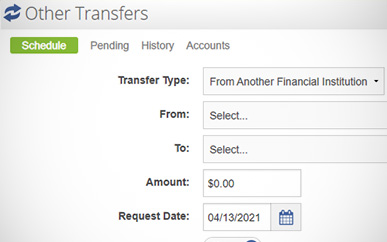Making a Loan Payment From Another Institution
-
Step 1
After logging in to online banking, click Transfers & Payments at the top of the page and select Other Institution Transfers from the drop-down menu.
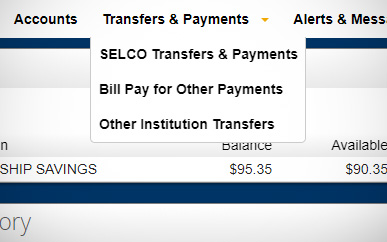
-
Step 2
If you haven’t set up an external account yet, review the how-to for Adding an Account from Another Institution. If you’ve already taken care of this, skip to Step 3.
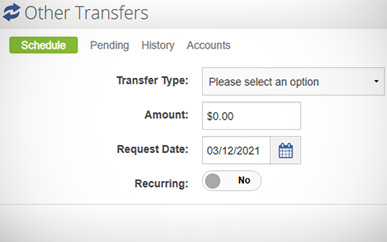
-
Step 3
To schedule your loan payment, select From Another Financial Institution as your Transfer Type, then fill in subsequent “From” (your external institution), “To” (your loan), “Amount,” and “Request Date” fields. You can either set up one-time or recurring payments from this page.