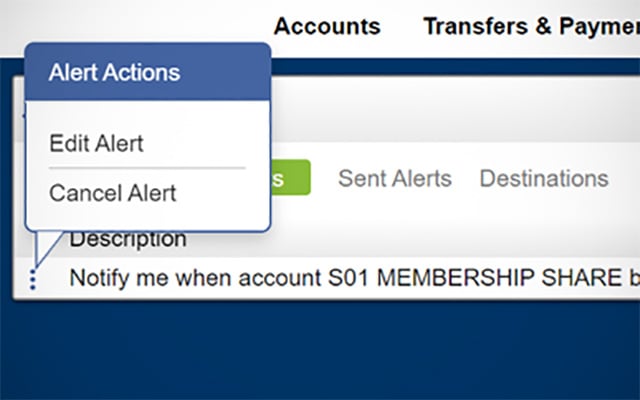Setting Up Alerts
-
Step 1
After logging into online banking, select Alerts from the Alerts & Messages menu at the top of the page.
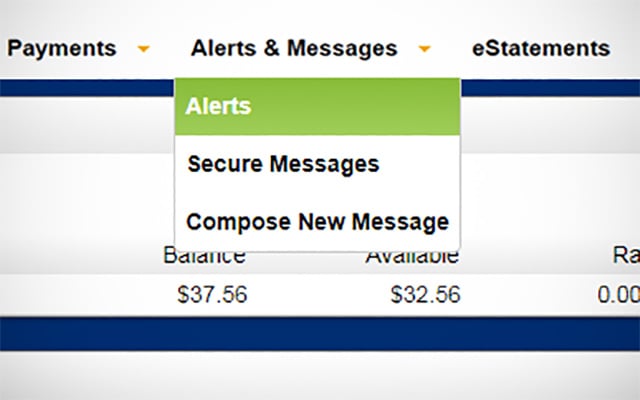
-
Step 2
Enter your preferred alert destination(s) and then click Submit.
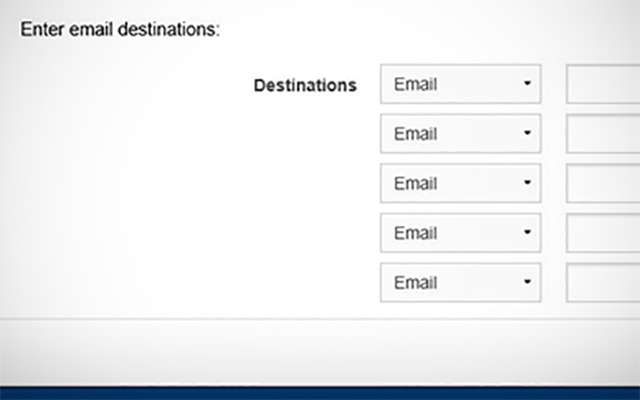
-
Step 3
Select Add Alert at the left of the page.
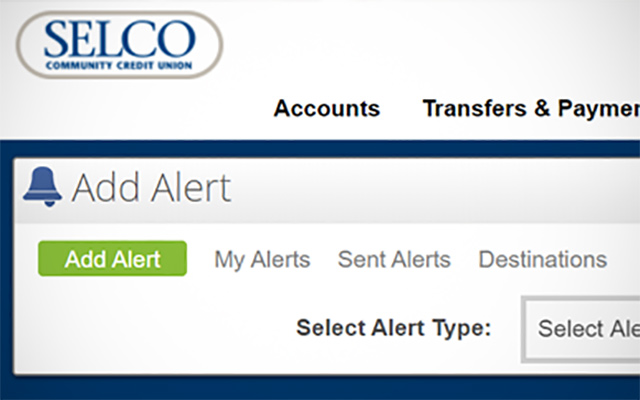
-
Step 4
Select an Alert Type from the dropdown box, enter the required information, and choose Submit.
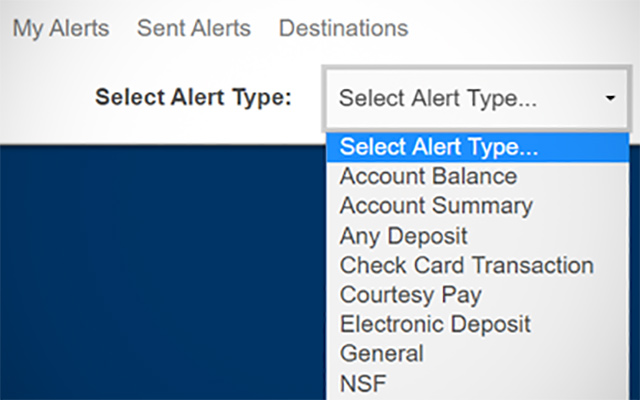
-
Step 5
To remove or edit an existing alert, select My Alerts from the Alerts & Messages menu, then click on the three dots to the left of the alert.