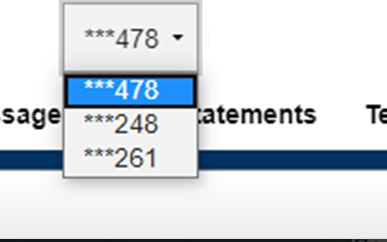Setting Up Multi-Account Access
-
Step 1
After logging in to SELCO online banking, select My Profile in the top-right corner.
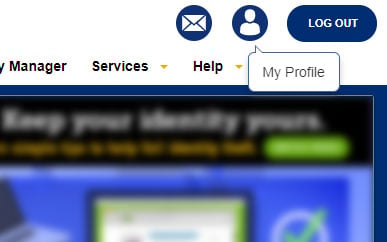
-
Step 2
Within Account Settings, select Link Other SELCO Accounts.
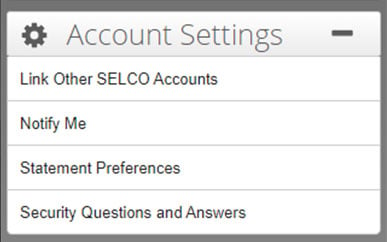
-
Step 3
From the Manage Multi-Account Access pop-up, click Add Access. Answer a security question to authenticate your account.
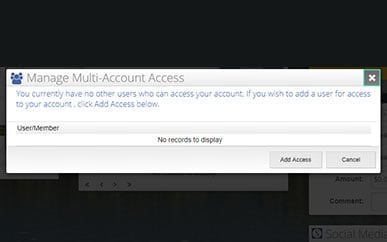
-
Step 4
Review the Terms and Conditions, enter the account number and last name on the SELCO account you want to grant access to. Acknowledge you have read and agree to the terms and conditions.
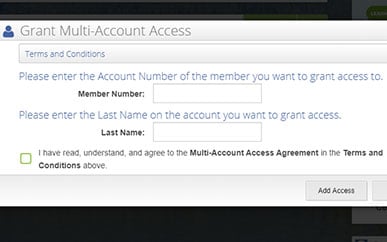
-
Step 5
Now the account you’ve granted access to will be able to toggle between accounts.