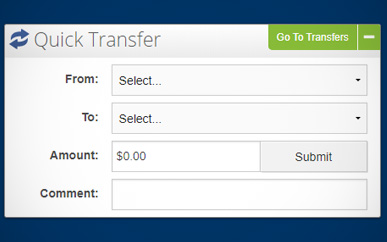Transferring Funds Between Accounts
-
Step 1
After logging in to online banking, click Transfers & Payments at the top of the page and select SELCO Transfers & Payments from the drop-down menu.
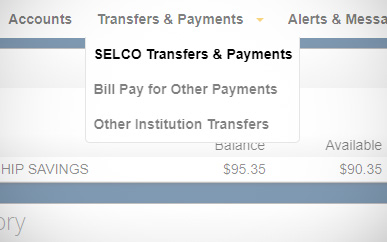
-
Step 2
Select the type of transfer you’d like to make from the top row. Then choose the funding source and the account you’d like the money to transfer to, enter the amount, and click Submit.
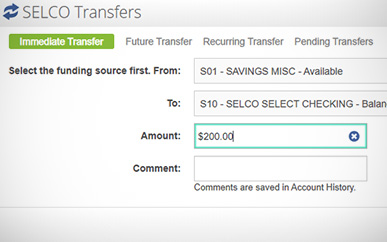
-
Quick Tip:
As an alternative, go to the Quick Transfer section on the right side of online banking, select the funding source and destination account, enter the amount, and click Submit.