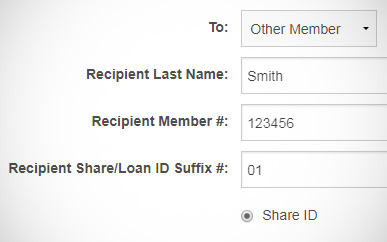Transferring Funds to Another Member
-
Step 1
Log in to your online banking account and select SELCO Transfers & Payments from the Transfers menu at the top of the page.
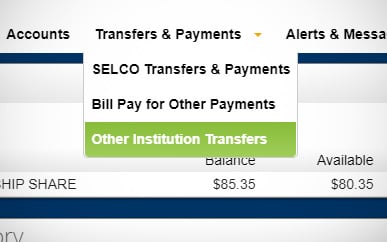
-
Step 2
Choose a transfer type. In this example, we'll make an Immediate Transfer.
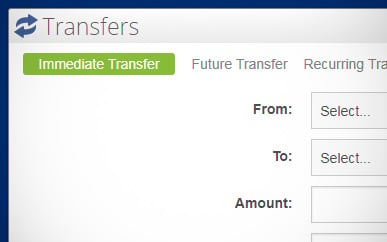
-
Step 3
Select which account you'd like to transfer funds from.
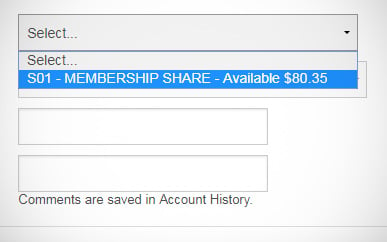
-
Step 4
Select Other Member.
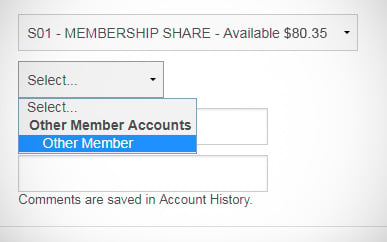
-
Step 5
Enter the required information. Add a comment if you like, then click Submit.