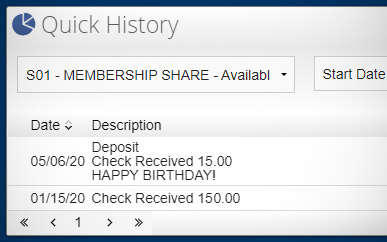Viewing Your Balances & Transaction History
-
Step 1
After logging in to online banking, click Accounts on the left side of the top ribbon.
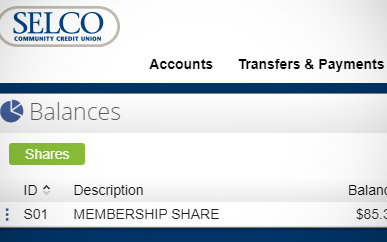
-
Step 2
Select the account you'd like to review.
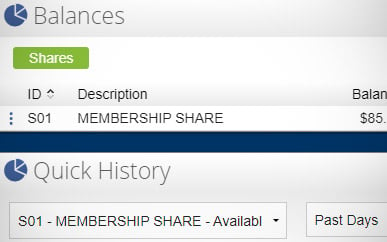
-
Step 3
Set the transaction date range (up to two years).