Enable Quick Balance on Apple Watch
-
Step 1
Tap Menu on your iPhone, then scroll down to Quick Balance for Apple Watch.

-
Step 2
If a paired Apple Watch is detected on the phone, tapping Quick Balance for Apple Watch will take you to the page to enable the feature. If a watch is not paired, instructions on how to add Quick Balance will be displayed.

-
Step 3
Tap Quick Balance for Apple Watch and slide the “Allow Apple Watch to access your accounts” toggle to the right.
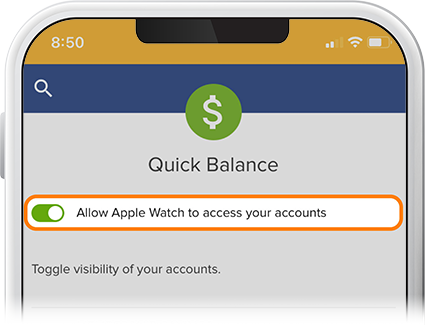
-
Step 4
On your phone, open the “Watch” app, scroll to the Available Apps section, then install SELCO Balances.
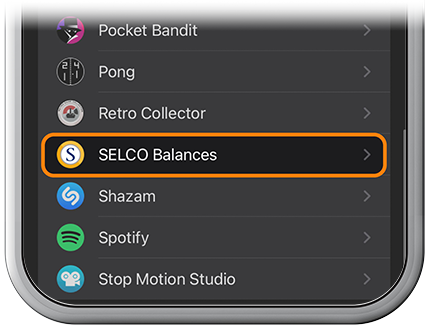
-
Step 5
From the “Installed on Apple Watch” section under SELCO Balances, slide the “Show App on Apple Watch” toggle to the right. On the watch, tap “Complete setup from the Quick Balance tab in the mobile app.”
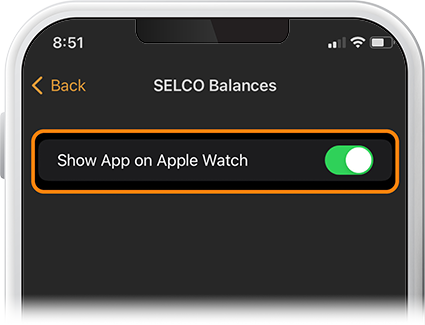
-
Step 6
Navigate back to the Quick Balance page in the SELCO app and select which accounts you’d like to display on the watch app, and you’re done.
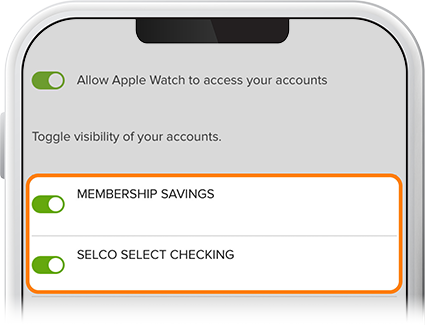
-
Step 7
To disable Quick Balance from your Apple Watch, go to the Quick Balance page in the SELCO app, and toggle “Allow Apple Watch to access your accounts” to the off position.
