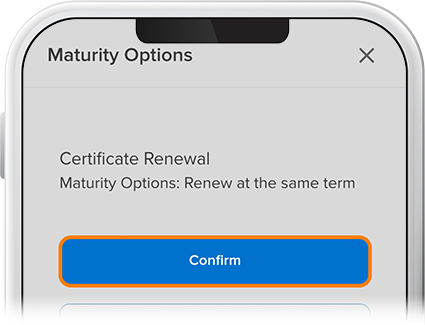Manage Certificate Options
-
Step 1
Select the certificate account from your homepage.
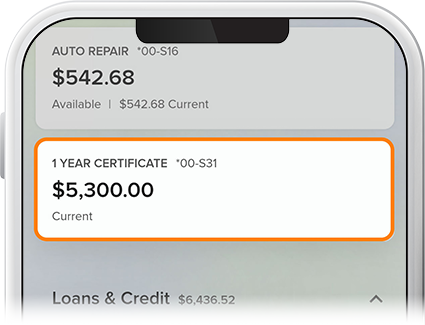
-
Step 2
To set your maturity preferences, tap Certificate Options, then select Manage from “Maturity Options.” You'll also find your maturity date here.
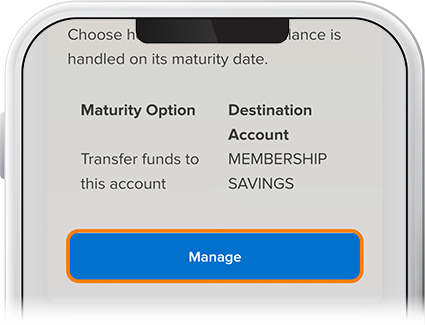
-
Step 3
Select a maturity option from the drop-down, then select Review. (Note: Starting 14 days before your certificate's maturity date, a badge saying "Maturing Soon" will appear next to your certificate under Cash Accounts on the homescreen.
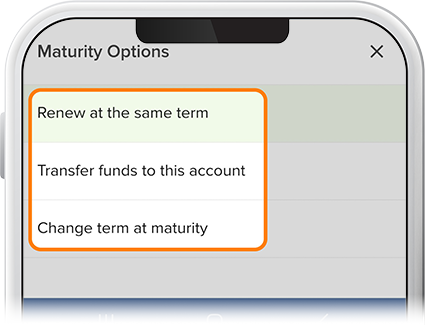
-
Step 4
To set your dividend preferences, tap Certificate Options, then select Manage from “Dividend Options.” Note: College certificates don’t include dividend options.
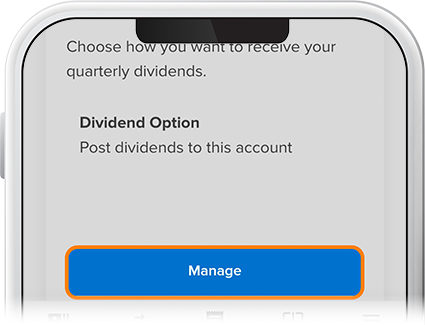
-
Step 5
Select a dividend option from the drop-down, then select Review.
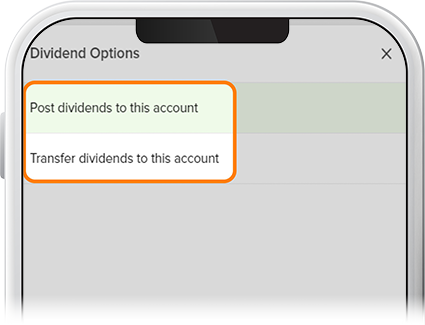
-
Step 6
Verify your choice and select Confirm.