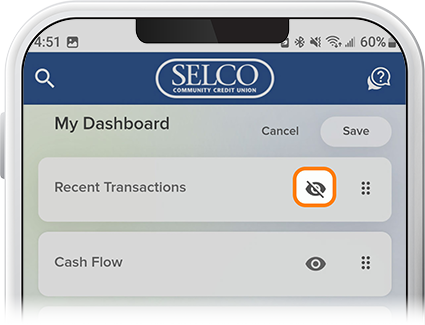View and Sort Recent Transactions
-
Step 1
Scroll down to Recent Transactions under My Dashboard.

-
Step 2
To sort and filter your transactions, tap a transaction, then tap the inverted triangle.

-
Step 3
To see transactions from a specific account or accounts, tap the three dots on the right, then check the accounts to view. (This will include all accounts under your additional profiles.)

-
Step 4
To hide recent transactions, tap the pencil icon to the right of My Dashboard, then select the eye icon to the right of Recent Transactions and tap Save.