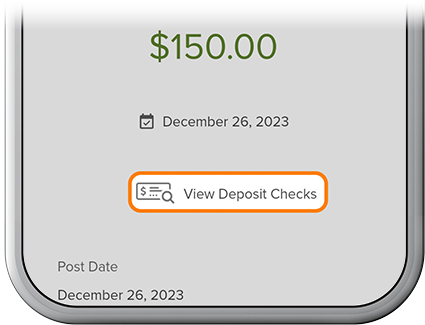Make a Mobile Deposit
-
Step 1
Tap Deposit.
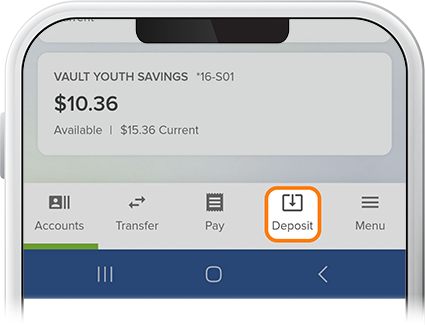
-
Step 2
After reviewing and accepting the disclosure, complete the required fields.
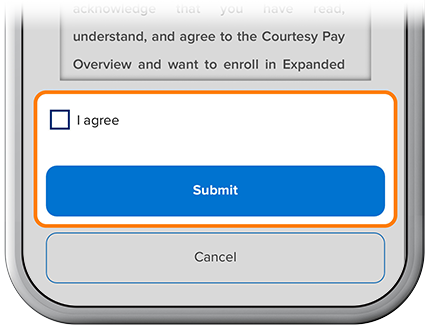
-
Step 3
Follow the instructions for photographing the front and back of your check, then tap Deposit. For tips on how to capture optimal check images, check out this article under the "Ease" subheading.
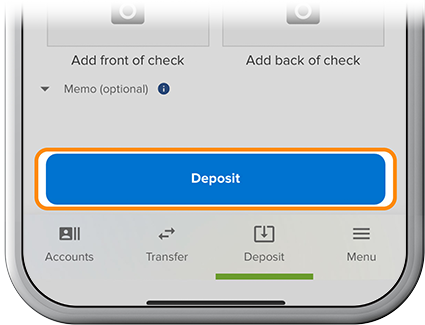
-
Step 4
To view images of your deposited checks, select the account into which you made your deposit, tap View Deposit Checks, and there’s your check.